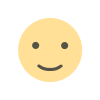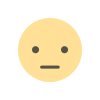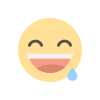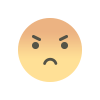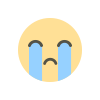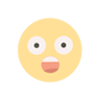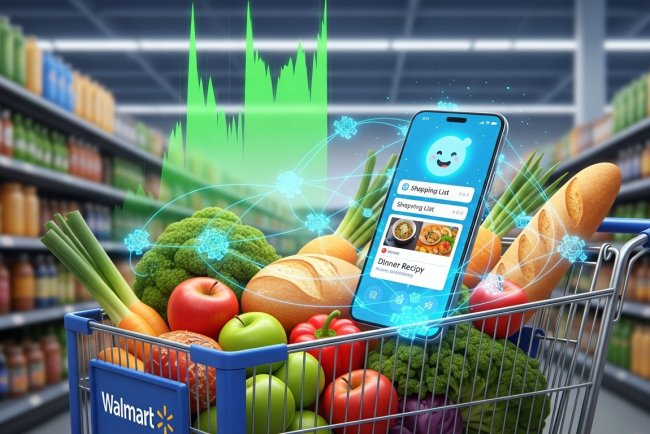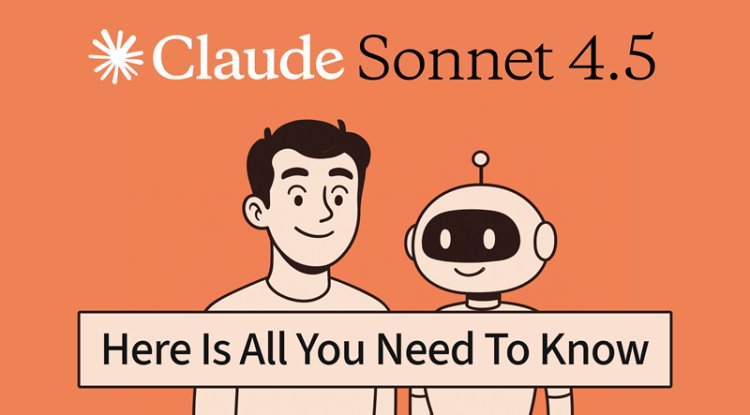Check Your Hard Drive Health Before It's Too Late!
Hard drive health check made easy! Learn the best way with CrystalDiskInfo or built-in tools for Windows & Mac. Spot signs of a failing drive and protect your data

Your hard drive (HDD) or Solid State Drive (SSD) is where all your precious data lives. Knowing how to perform a Hard drive health check is essential for preventing data loss and a major headache. The good news? It's simple, fast, and often free!
This guide will show you the best and easiest ways to check your drive's health on Windows and Mac, focusing on the most reliable methods.
The Best and Most Detailed Way: CrystalDiskInfo (Windows & SSDs)
For the most comprehensive and detailed HDD health check, Windows 10 (or Windows 11) users can get a specialized, free tool. CrystalDiskInfo is widely considered the Best free hard drive health check software.
It works by reading your drive's built-in S.M.A.R.T. (Self-Monitoring, Analysis, and Reporting Technology) data, which is essentially a self-reported status of the drive's condition.
How to Check with CrystalDiskInfo:
- Download and Install: Get CrystalDiskInfo from its official website. It's a lightweight, easy-to-install application.
- Launch: Once open, the app will instantly detect all your drives and display a summary.
- Check the "Health Status": This is the key piece of information, presented with a clear, color-coded status:
- Good (Blue): Your drive is healthy.
- Caution (Yellow): The drive has a minor problem. This is your warning! You should back up your data immediately and start planning for a replacement.
- Bad (Red): The drive is failing and at high risk of data loss. Backup your data immediately and replace the drive.
- Review S.M.A.R.T. Attributes: Below the status, you can see detailed data like temperature, power-on hours, and error rates.
This is also the best method if you want to know how to check SSD health in Windows.
The Simplest Built-In Ways (No Downloads Needed)
If you need a quick, good, or "fail" result without installing any new software, your operating system has built-in tools.
1. On Windows: Using Command Prompt
This method quickly checks the basic S.M.A.R.T. status, giving a fast, non-detailed result.
- Open the Start menu, search for "Command Prompt," right-click it, and select "Run as administrator."
- Type the following command and press Enter:
- Bash
- wmic diskdrive get status
- Review the result:
- "OK": The drive is in good health.
- "Pred Fail": The drive is predicted to fail soon. Back up your data immediately!
2. On macOS: Using Disk Utility
Mac users can use the built-in Disk Utility to check and repair file system errors and report the basic S.M.A.R.T. status.
- Open Finder, navigate to Applications > Utilities, and launch Disk Utility.
- In the sidebar, select the disk you want to check.
- Click the "First Aid" button in the toolbar and then click "Run."
- After the scan, it will provide a status report. For a drive failure, it will report as "Failing." This confirms you need to replace the drive immediately.
This tool is the simplest way to run a Disk Utility check Hard Drive Mac.
Warning Signs of a Failing Hard Drive
Sometimes your computer gives you clues before the software does. Learning the Signs of a failing hard drive is the first step in preventative data care.
Sign Description
Unusual Sounds: Grinding, humming, or clicking noises are strong indicators of mechanical failure in an HDD.
Frequent Crashes Regular system crashes or the Blue Screen of Death in Windows can point to a failing drive.
Slow Performance Excessively slow boot times or long delays when accessing files are common signs of a drive nearing its end.
Corrupted Data Files or folders that suddenly go missing or become corrupted can mean the drive is developing bad sectors.
Export to Sheets
When to Replace Your Drive

If your drive's health status drops below 50% (the "Caution/Yellow" level) or shows "Pred Fail" or "Failing," it is highly recommended to replace it. Think of a healthy drive as insurance for your digital life. While the drive might continue to work for a while, the risk is too great. Always keep current backups!
Note: While this article focuses on how to check your hard drive, the best practices for data security, like regular backups, are crucial for both physical and mental health.
What's Your Reaction?